How To Install
There are Global Block folders in the archive as well as images for the slider in "images". The images of the template are in "img". jQuery plug-in of the slider is in "js" folder as well as "style.css" files with template styles and skeleton code in "tmpl.txt".
1. Upload folders "images", "img" and "js" in the root of your FTP.
2. Copy the code "style.txt" and save it in the section "Management Style Sheets CSS".
3. Create a global block "SLIDE” (CP -> Design -> Design management (templates) -> Global blocks -> New block)
4. Paste the code of "SLIDE.txt" into the newly-created global block SLIDE.
5. Copy the skeleton code "tmpl.txt" and insert it in the "Template builder".
Attention!
To correctly display the frame should be set to the tag (Control Panel -> General Settings):
There are Global Block folders in the archive as well as images for the slider in "images". The images of the template are in "img". jQuery plug-in of the slider is in "js" folder as well as "style.css" files with template styles and skeleton code in "tmpl.txt".
1. Upload folders "images", "img" and "js" in the root of your FTP.
2. Copy the code "style.txt" and save it in the section "Management Style Sheets CSS".
3. Create a global block "SLIDE” (CP -> Design -> Design management (templates) -> Global blocks -> New block)
4. Paste the code of "SLIDE.txt" into the newly-created global block SLIDE.
5. Copy the skeleton code "tmpl.txt" and insert it in the "Template builder".
Attention!
To correctly display the frame should be set to the tag (Control Panel -> General Settings):
Code:
| <!DOCTYPE html PUBLIC "-//W3C//DTD XHTML 1.0 Transitional//EN" "http://www.w3.org/TR/xhtml1/DTD/xhtml1-transitional.dtd"> |
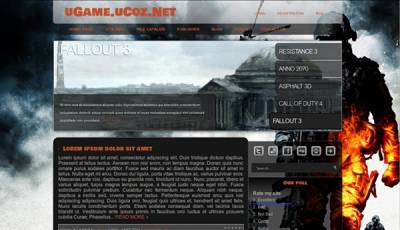
Comments